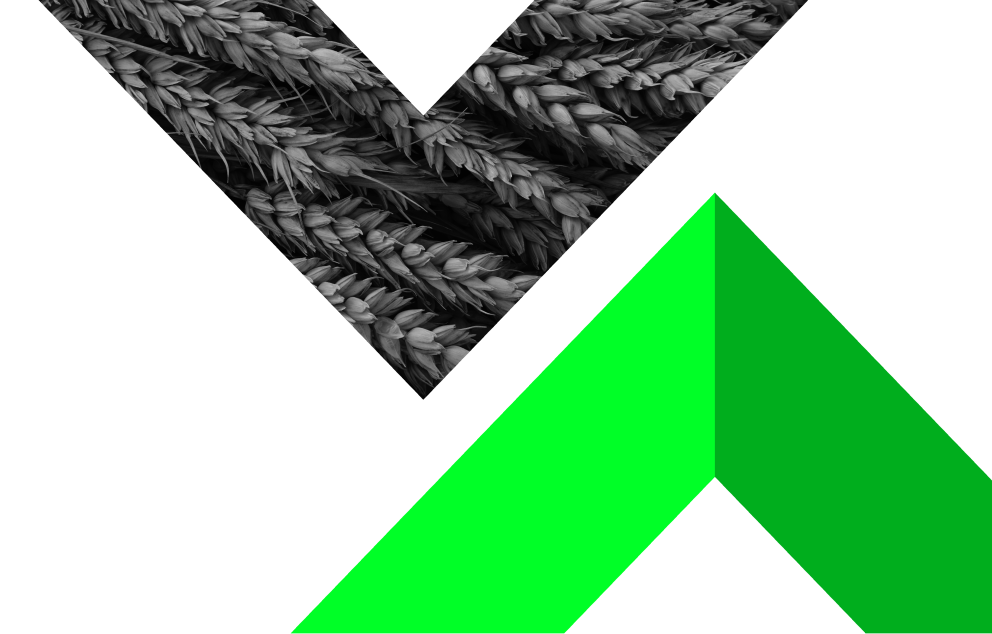How can I download and install MT4/MT5?
- Home
- Help & Support
- How can I download and install MT4/MT5?
*
Trading is risky. Your capital is at risk.
In this article, we'll discuss the process of downloading and installing MetaTrader.
To install MetaTrader for Windows, please follow the steps below:
- Download the MT installation file from the Home page of your Profile.
- Double-click on the installation file and choose "Next" to proceed with installation.
- Click "Finish" to complete the installation, and your MT4 platform should open automatically.
- Click "Cancel" at the open an account pop-up window.
- The login window should appear automatically. To log in to your trading account, please enter your login ID (trading account number), password and choose the correct server.
How to install MT4 on Mac with Pre-Catalina OS
- Download the MT installation file from the Home page of your Profile.Click Download MT for MAC.
- Locate the installation file and drag it into your MAC application folder.
- Follow the installation steps, and you may be prompted to provide authorization for MT4 to get installed.
- After successful installation, MetaTrader 4 for MAC should open automatically and be ready for login with a demo or live trading account.
In order to download Metatrader Apps on your Android device, please follow the steps below:
- Search for "MetaTrader 4" or "MetaTrader 5" on Google Play.
- Click on the Install button and then on the accept and download button to start downloading the application.
- Once the installation is complete, you can open a new account or log in using your existing account.
- Search for the relevant server address according to your account type.
- Enter your trading account ID and password to log into your trading account.
In order to download Metatrader Apps on your iOS device, please follow the steps below:
- Click to download MetaTrader 4 or MetaTrader 5.
- Click on the Install button and then on the accept and download button to start downloading the application.
- Once the installation is complete, you can open a new account or log in using your existing account.
- Search for the relevant server address according to your account type.
- Enter your trading account ID and password to log into your trading account.
Have more questions?
Call us at: +44 2045 771951
Engage with our chatbot